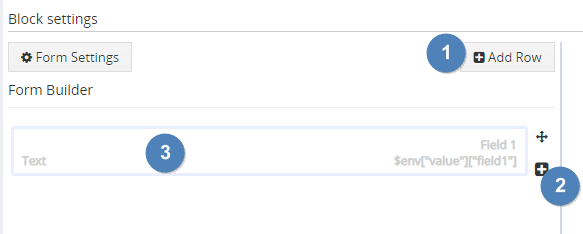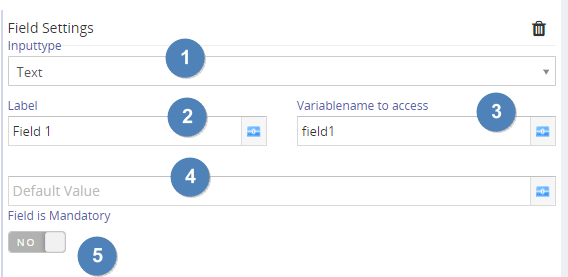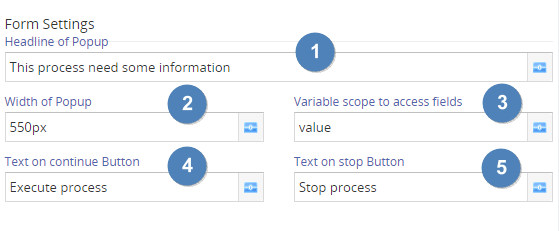Request Form
Request form
The request form is a new implementation of the “request value from user block”, To configure it, you need to add a field at first. Every field is related to a row. |
|
To configure you should click inside the field (3), which opens the configuration. Here you can select the Input fieldtype (1), define a label (2), The variablename defines the name, you will later use to access this value. |
|
Form Settings
A new feature of this block is to set some window settings, which define the request form window. You reach this, by click “Form Settings” on top of row configuration. (1) The headline is shown on top of the request form window and should motivate the user to enter the value |
|
Access the values
To access the values, you need to use the $env Environmental variable, like it is shown within field configuration.
$env[“scopename”][“fieldname”]